To reset the admin password in shopware 6 follow the below steps.
Step 1. Open shopware 6 admin now and click on Did you forget your password link.
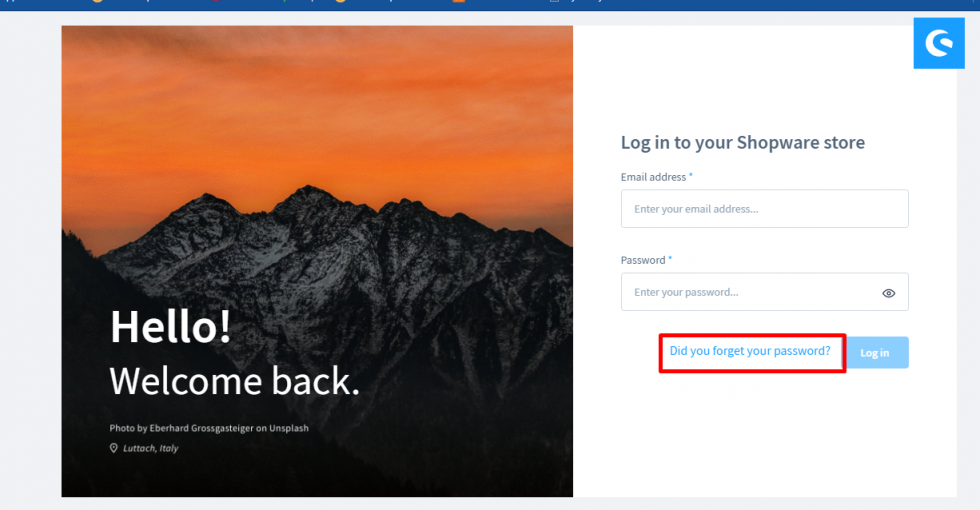
After you click on Did you forget your password link, then you will be redirected to the Password Recovery page.
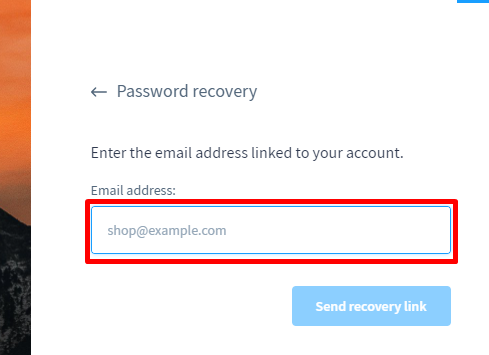
Note: You need to enter your registered Email Address which is being used for the admin account.
Step 3. Open your Email Account and click on the link provided and it will redirect you to the reset the password page.

Step 3. Now add a new password and click on the change password button.
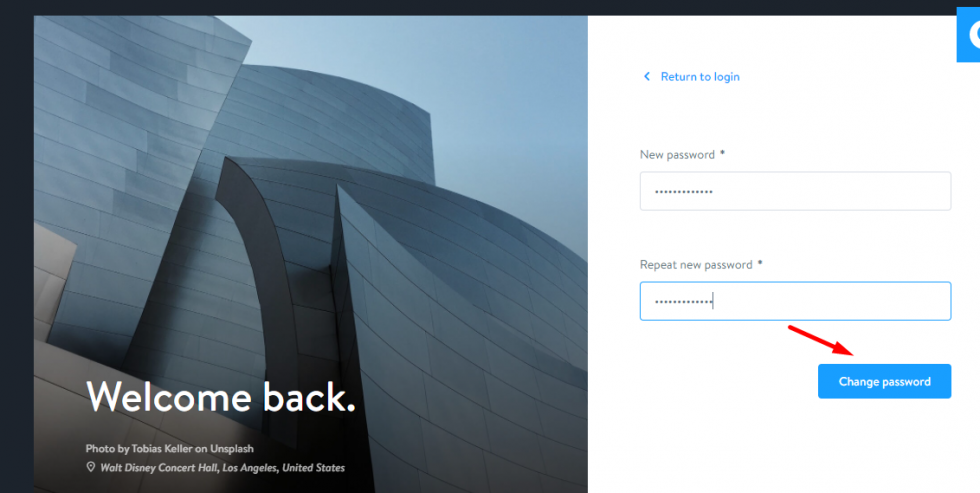
Change the password using CLI
Step1. Open your CLI command.
- Run below command
bin/console user:change-password yourusername- Enter your new password for your user
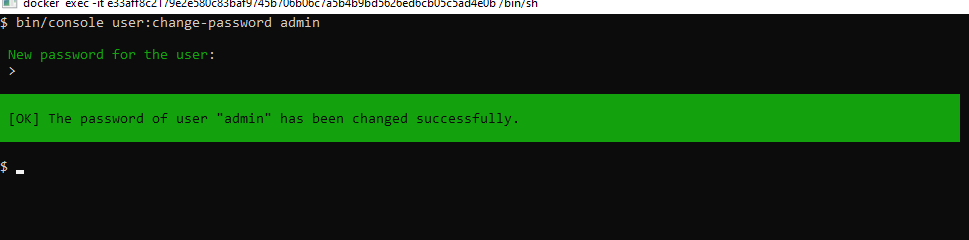
Change the password from Database.
Step 1. First, connect to the database.
- When you have logged into the database, call the table “user”.
- In the table, you find the column “password” (1)
- In this column, the password is stored in the hashed encryption type.
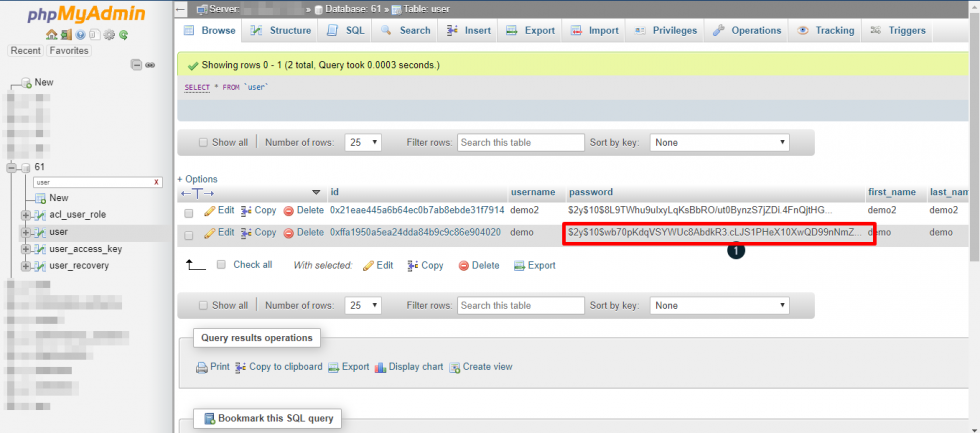
Please contact us at manish@bay20.com or call us at +91-8800519180 for any support related to Shopware 6. You can also visit the Shopware development page to check the services we offer.









