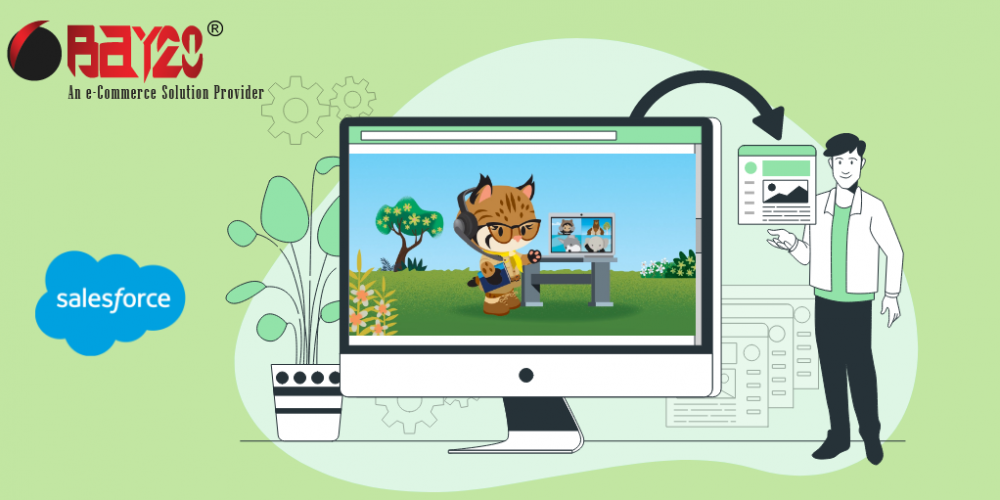In Salesforce, an object is a data structure that represents a specific type of entity, such as an account, a contact, or an opportunity. Objects contain fields, which are specific pieces of information about that entity, and records, which are individual instances of that object.
For example, an “Account” object might contain fields like “Name,” “Billing Address,” and “Phone Number,” and records representing specific accounts would contain the corresponding information for those fields.
A custom object is an object that you create in Salesforce to store data specific to your organization. You can create custom objects to store information that is not provided by the standard objects in Salesforce, or to create a more tailored data model that better fits your business processes.
Custom objects are similar to standard objects, but they allow you to customize the data model to meet your specific needs. You can create custom fields, define relationships between objects, and build custom page layouts and apps to work with your custom object data.
To create a custom object in Salesforce, follow these steps:
Go to the setup menu, From there, click on the button “Object Manager.”

Click the “Create” button in the top right corner and select “Custom Object” from the options provided.

Enter the necessary information for your objects, such as the object name and label. You can also specify whether you want to track the field history for this object and whether you want to allow users to follow the object. Click “Save” to continue.
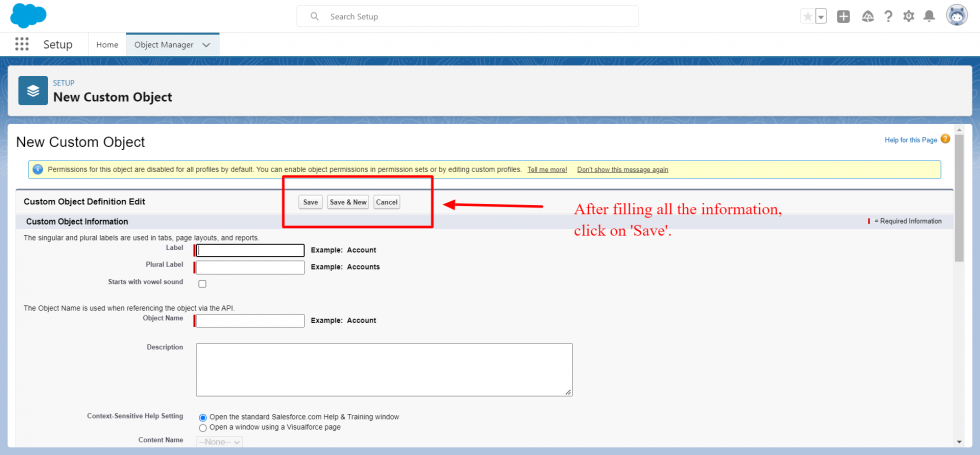
On the next screen, you can define the fields for your object. You can either create new custom fields or use existing fields from other objects.

Click “Save” to create your object.
To customize your object, you can do the following:
- From the setup menu, click on “Object Manager” and select the object you want to customize.
- Click on the “Fields & Relationships” tab to view and edit the fields for your object.
- Click on the “Page Layouts” tab to customize the layout of your object’s detail and edit pages. You can add, remove, and rearrange fields, as well as add custom buttons and related lists.
- Click on the “Search Layouts” tab to customize the layout of your object’s search results page.
- Click on the “List Views” tab to create and customize views of your object’s data.
- Click on the “Validation Rules” tab to create rules to validate the data entered for your object.
These are just some of the ways you can customize your custom object in Salesforce. There are many other options available, so you can tailor your object to meet the specific needs of your organization.
Please contact us at manish@bay20.com or call us at +91-8800519180 for any support related to Salesforce. You can also visit the Salesforce development page to check the services we offer.